Unison file synchronization directly via the WSL bridge
Contents
Background
For years and years now, I keep all of my work, including my checked-out source code, in some form of file synchronization system.
The advantages of having all of your files always up to date on all of the comptuters you work on are considerable.
More practically, I often get up from my work computer, and then continue on my laptop, or on my home computer, without having to think about it, and especially without having to abuse git commits purely to be able to transfer to another machine.
There are easily dozens of us who do this!
Every time someone asks about storing git repos in @Dropbox / @onedrive someone asks "why?! because git already does that!" - well no, it doesn't instantaneously sync all your work so that you can change workstations on a whim! @Lexisomes explains: https://t.co/UCiNcAGCal
— charlbotha dot com dot net dot org (@cvoxel) October 19, 2022
Anyways…
Although my cloud syncing system of choice has been Dropbox for the longest time, and dropbox does have an official and 100% working Linux client which these days I run on my WSL instances (in addition to the Windows dropbox on the host system) to sync the subset of my files I need to have on the native Linux filesystem, I have been wondering whether I would in theory be able to migrate to another cloud syncing service that does not have a first-class Linux app.
In short, how would I achieve light-weight, bi-directional syncing with automatic filesystem change detection between a Windows host and its WSL instances?
The answer is of course “unison”, but unison with a neat new trick!
Idea: Unison sync directly via the WSL bridge
Although I have used unison quite extensively in the past (see for example my 2015 comparison of personal sync systems), it has always been via SSH, or between local filesystems.
Neither of these are ideal for WSL: In the former case, you have to keep an SSH connection up and running which is challenging over WSL network interfaces, whilst the latter is going lack filesystem change detection on the foreign mounted fs (WSL on Windows, or Windows on WSL).
However, thanks to the WSL bridge, we can execute Windows EXE files directly
from WSL, or we can execute Linux binaries from Windows using the wsl.exe
command.
Although unison does not support such a thing out of the box, a dummy script to replace ssh-command would do the trick nicely!
Implementation
Below is the script which I create as ~/.local/bin/sshdummy, but you could put it
anywhere on your Linux path.
See the comments in the script to understand how it works.
|
|
You can invoke a synchronization with something like the following:
|
|
Linux Unison will start Windows unison.exe directly via the WSL bridge and talk to it via standard input/output. Neat, robust and fast!
Demo
The screenshot shows how unison automatically picks up an edit I made to
index.md on WSL (this blog post!) and syncs it back to Windows via the
bridge:
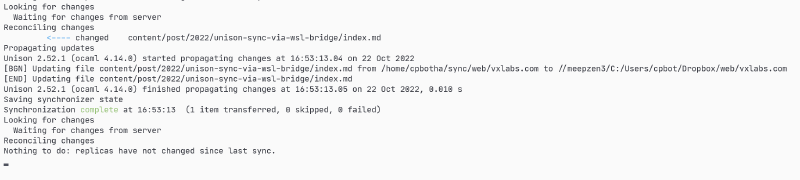
Right after this, I saved the screenshot on the Windows side, and it was automatically picked up and pushed to WSL.
No SSH connections were harmed in the creation of this blog post!
